Roles and Permissions
This feature is available with the Plugin for Business plan and higher.
If you're on the Plugin for Startup or Plugin Expansion plan, consider upgrading to access this feature. For more details, visit our pricing page or contact support.
The Roles and Permissions feature in the Topol Plugin allows you to manage who can edit, lock, or view email content and structures within the editor. This is especially useful for teams working collaboratively—where you might want to restrict editing access for certain users to prevent accidental changes or to enforce content review workflows.
We allow locking of both:
Structures (such as layout rows and sections)
Content (like text, images, or buttons inside a structure)
Once locked, the item becomes non-editable unless the user has the appropriate role (e.g., Manager).
Available User Roles
You can choose from three predefined roles:
manager
- Can lock/unlock any structure or content
- Can edit all content — even locked elements
This is typically assigned to admins, lead designers, or content gatekeepers.
editor
- Cannot lock or unlock content
- Can edit all elements, including those that are locked
Best for regular team members who need flexibility to modify content but should not manage locking.
reader
- Cannot edit any locked elements
- Cannot lock or unlock content
View-only role; useful for reviewers, approvers, or clients who should not alter the design.
How to Set a Role
Roles are assigned via the role option in TOPOL_OPTIONS when initializing the editor:
role: "manager" | "editor" | "reader";You can dynamically assign this value based on your app’s user permissions, making it easy to implement role-based access control in multi-user environments.
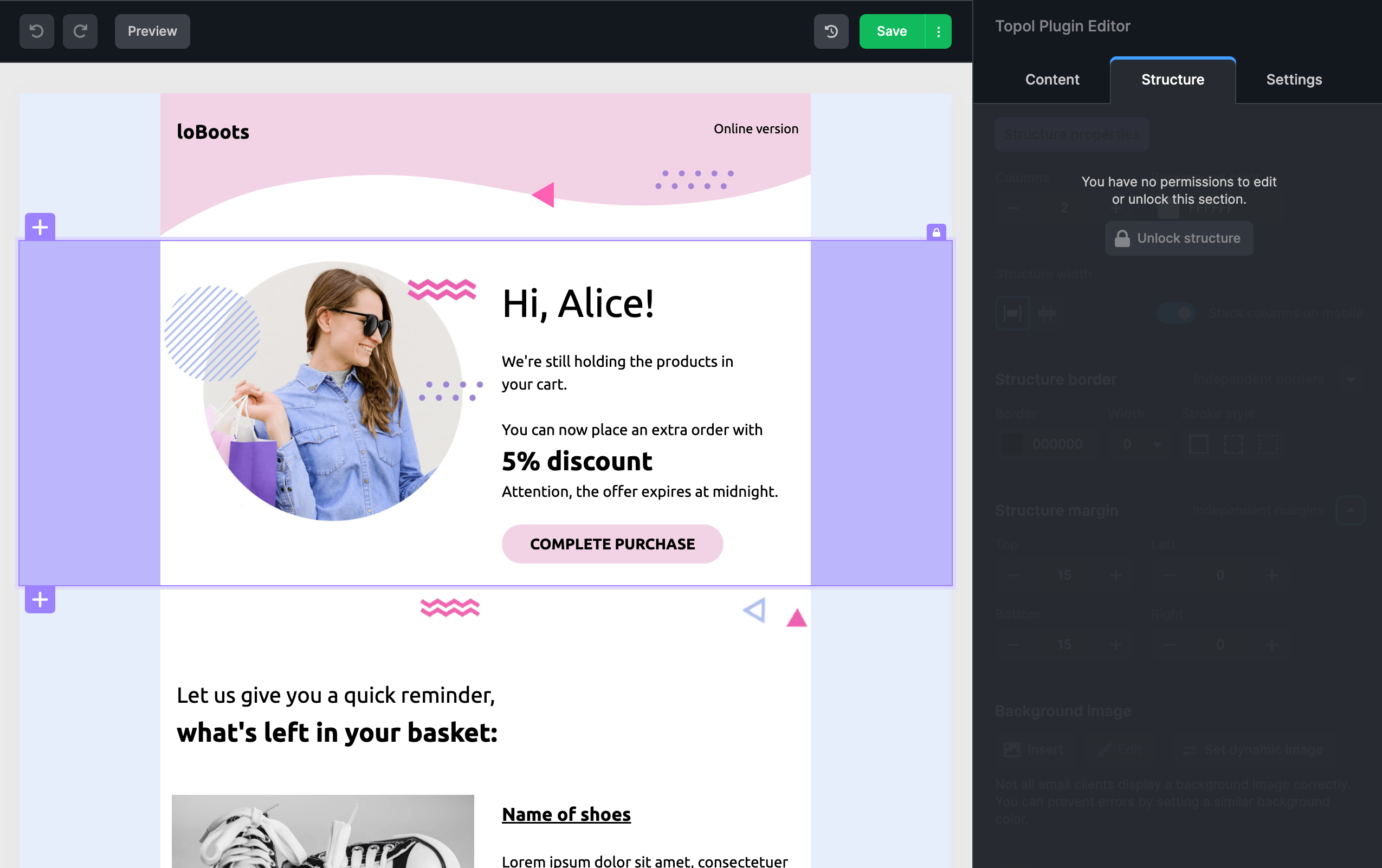
Adjusting Color Theme of Locked Elements
Locked elements are visually marked in the editor UI so users can easily distinguish which sections are editable.
The color theme of locked elements can be adjusted by following this guide.