Merge Tags
Merge tags are placeholders in an email template that automatically insert personalized or dynamic content, such as a recipient's name, unsubscribe link, or custom data.
They follow a specific format and are replaced with real values when the email is sent. This helps create more personalized and engaging emails without manual input. Default format of merge tags is:
*|MERGE_TAG|*Defining Merge Tags
Topol Plugin is pre-defined with only one merge tag for dynamic insertion of customer's first name:
*|FIRST_NAME|*To dynamically insert additional values into your template, such as a customer's full name, academic title, email, or personalized greeting, you need to define your custom merge tags in a mergeTags array within the default TOPOL_OPTIONS object using the syntax shown in this example:
mergeTags: [
{
name: "Name tags", // Group of merge tags
items: [
{
value: "*|FIRST_NAME|*", // Text to be inserted
text: "First name", // Shown text in the menu
label: "Customer's first name", // Shown description title in the menu
},
{
value: "*|LAST_NAME|*",
text: "Last name",
label: "Customer's last name",
},
],
},
{
name: "Personal details", // Group of merge tags
items: [
{
value: "*|AGE|*",
text: "Age",
label: "Customer's age",
},
{
value: "*|TITLE|*",
text: "Academic title",
label: "Customer's academic title",
},
],
},
{
name: "Special links", // Group of merge tags
items: [
{
value: '<a href="*|UNSUBSCRIBE_LINK|*">Unsubscribe</a>',
text: "Unsubscribe",
label: "Unsubscribe link",
},
{
value: '<a href="*|WEB_VERSION_LINK|*">Web version</a>',
text: "Web version",
label: "Web version link",
},
],
},
{
name: "Special content", // Group of merge tags
items: [
{
value: 'For more details, please visit our <a href="https://www.shop.shop">e-shop</a>!',
text: "Visit our site",
label: "Call to Action",
},
],
},
],INFO
It is important to note that, by default, only the merge tags defined within this unique mergeTags array will be available in the plugin text editor (TinyMCE). However, you can dynamically update all merge tags with new values without needing to rewrite the mergeTags code each time.
Additionally, you can create custom mergeTags arrays for different purposes and switch between them dynamically.
The feature that enables you to do all of these things is called Update Merge Tags, which we will discuss in a separate topic at the end of this chapter.
Once defined, you will find them in the text editor toolbar. The following image shows the merge tags organized into a nested structure, which we will discuss next.

Nested Merge Tags
In order to create more complex organization of your merge tags, you can nest groups of merge tags within other groups.
Code example:
mergeTags: [
{
name: "Merge tags", // Main group name
items: [
{
value: "*|FIRST_NAME|*", // Text to be inserted
text: "First name", // Shown text in the menu
label: "Customer's first name", // Shown description title in the menu
},
{
value: "*|LAST_NAME|*",
text: "Last name",
label: "Customer's last name",
},
{
name: "Merge tags nested", // Nested group name
items: [
{
value: "*|FIRST_NAME_NESTED|*", // Text to be inserted
text: "First name 2", // Shown text in the menu
label: "Customer's first name 2", // Shown description title in the menu
},
{
value: "*|LAST_NAME_NESTED|*",
text: "Last name 2",
label: "Customer's last name 2",
},
],
},
],
},
];Default Merge Tag Values
When testing your email design, the Preview mode lets you see how your message will appear once Merge Tags are replaced with actual data. You can find more information about this feature in the Merge Tag Previews section.
By default, when opening the Preview, you need to manually enter a test value for each Merge Tag using the provided input fields. However, you can now make this process easier by setting default test values directly in each Merge Tag’s configuration. As a result, the Preview will automatically fill the input fields with these preset values.
To enable this behavior, add the defaultValue property to the Merge Tag definition object, as shown below:
{
value: "*|FIRST_NAME|*",
text: "First name",
label: "Customer's first name",
// Default test value for the *|FIRST_NAME|* Merge Tag in Preview mode
defaultValue: "John",
},Smart Merge Tags
By default, merge tags inserted into templates are static, meaning that once you insert one into your template, you cannot quickly swap it for another merge tag.
To enable this feature and make merge tags easier to use, you can set all merge tags as smart merge tags. Your merge tags will then appear as shown here:
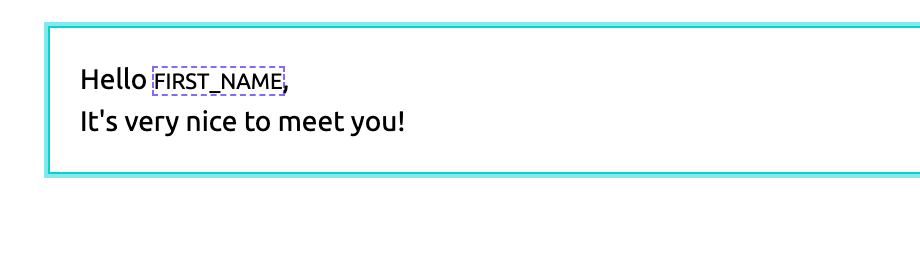
This option allows you to interact with each inserted merge tag by clicking on it. When you do so, a modal window will pop up, allowing you to browse through your other defined merge tags and choose which one will replace the original one in your template.
You can enable the Smart Merge Tags feature by:
smartMergeTags: {
enabled: true,
}Merge Tag Value Autocompletion
To avoid constantly browsing through your collection of merge tags, the Topol Plugin offers an autocomplete feature. Just start typing the value of the desired merge tag (remember to use proper syntax), and the autocomplete feature will activate, providing a list of relevant suggestions.
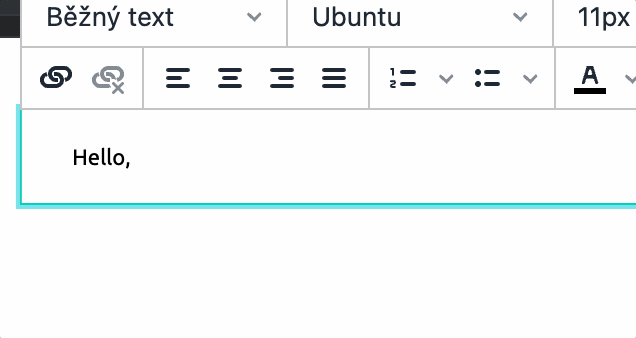
The autocomplete feature is also implemented in many other text fields.
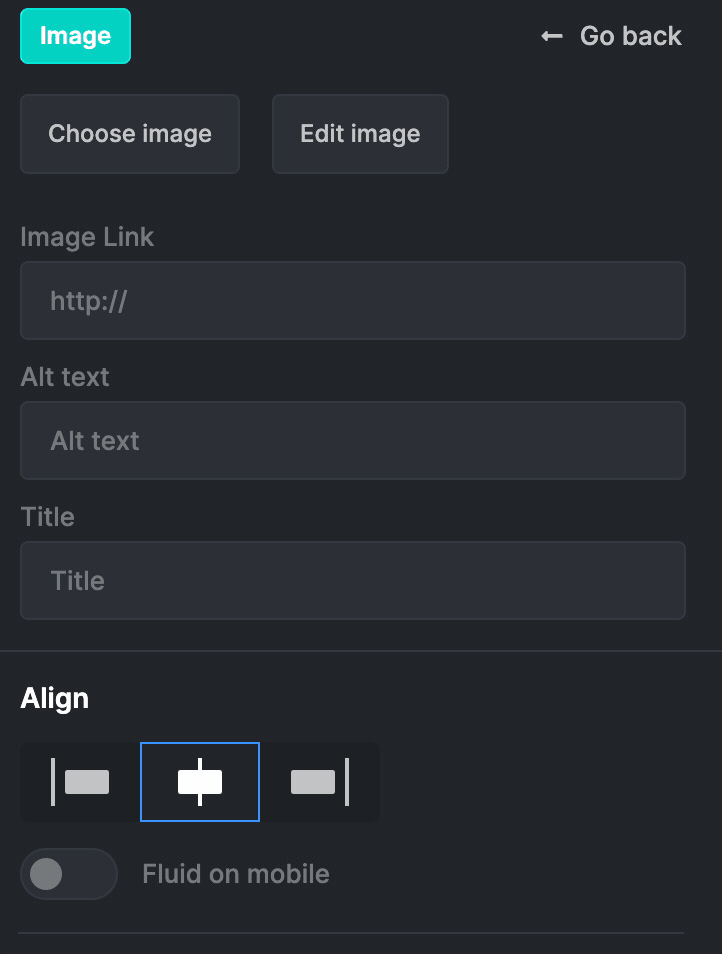
Merge Tag-Specific Autosuggestions for Variants
INFO
This section applies exclusively to the Conditional Content feature. If you are not using Conditional Content, you can safely skip this section.
Our Conditional Content feature allows you to display a specific variant of a structure only when a defined condition is met. This condition consists of three elements: a Merge Tag, a custom value, and a logical operator. At send time, the custom value is compared with the actual value of the selected Merge Tag using the defined logical operation.
To make this process more intuitive for users, you can define an array of autosuggestion values for each Merge Tag. These suggestions help users quickly choose a relevant value that corresponds to the selected Merge Tag.
{
value: "*|COUNTRY|*",
text: "Country",
label: "Free Shipping Countries",
// available suggestions for this specific Merge Tag
suggestions: ['USA','Germany','France','Spain'],
},You can then access these suggested values directly in the Variants panel when defining conditions for your structure variants.
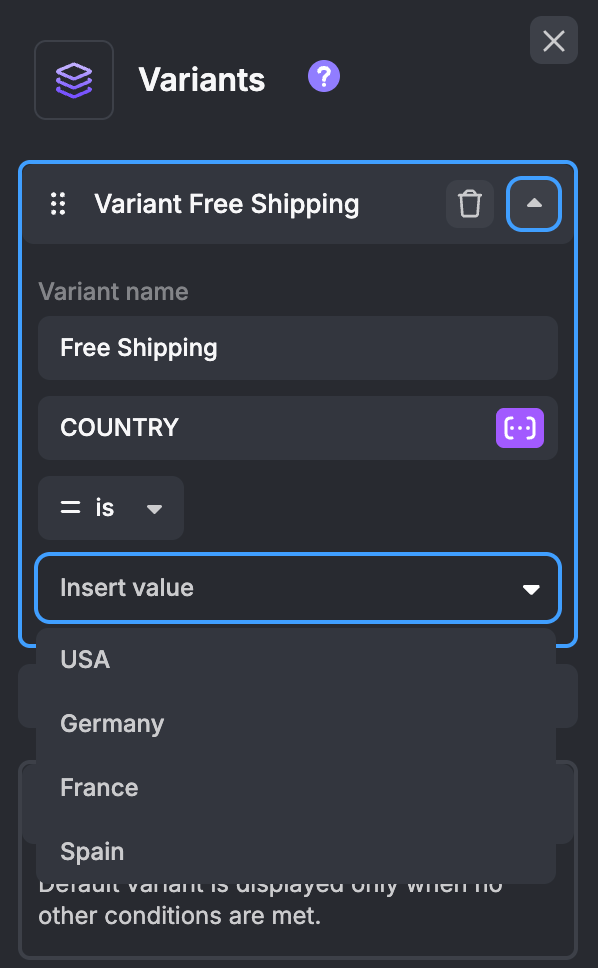
For more details about this feature, please visit the Conditional Content docs.
Custom Merge Tag Syntax
In addition to customizing the merge tag values, you can also modify the syntax. If you prefer a syntax different from the default, you can set it up using the following code:
smartMergeTags: {
enabled: true,
syntax: {
start: "{{",
end: "}}"
}
}In this case, the syntax for your merge tag will be as follows:
{{MERGE_TAG}}Loop Merge Tags
Loop Merge Tags are a special type of merge tag used exclusively with Loop Blocks. Unlike standard merge tags, a Loop Merge Tag must include a childrenProperties array, which defines the structure of the items it represents.
Each Loop Merge Tag must follow this structure:
{
value: string, // For example {{product}} or {{item}}
text: string,
label: string,
defaultValue?: string,
childrenProperties?: {
value: string, // For example {{product price}} or {{item property}}
text: string,
label: string,
type?: "image" | "button" | "number" | "text", // Defaults to "text"; defines how the child is rendered
}[],
}The childrenProperties array defines the fields available for each item of that Loop Merge Tag, such as name, image, price, or button. Each child property is a unique merge tag value that will later be replaced with real data at send time.
mergeTags: [
{
name: "My e-shop",
items: [
{
value: "{{PRODUCT}}",
text: "Merge tag text",
label: "Merge tag label",
childrenProperties: [
{
value: "{{PRODUCT_NAME}}",
text: "Product name",
label: "Product name",
type: "text",
},
{
value: "{{PRODUCT_IMAGE}}",
text: "Product image",
label: "Product image",
type: "image",
},
],
},
],
},
];Loop Merge Tags can only be used when linked to Loop Blocks. When a Loop Block is connected to a Loop Merge Tag, its structure mirrors the tag’s childrenProperties: each attribute of the block corresponds to one child property.
At send time, your ESP replaces these child Merge Tags with real data from your dataset and automatically repeats the Loop Block for every item belonging to that Loop Merge Tag.
For more details about Loop Blocks feature, please visit the documentation.
Update Merge Tags
Until now, we have only used the default mergeTags array, as described here. This predefined set of merge tags was loaded into our plugin at initialization, and changing these tags required rewriting the mergeTags code.
To make things even more cumbersome, there was no way to switch between different mergeTags arrays "on the fly" when certain conditions were met (event trigger, change of display mode, etc.).
To fix these issues, you can utilize this callable function:
window.TopolPlugin.setMergeTags(mergeTags);First, define your custom mergeTags arrays with standard structure, as shown on the examples below:
const catMergeTags = [
{
name: "Cat Merge Tags",
items: [
{
value: "*|CAT_NAME|*",
text: "Cat Name",
label: "Name of customer's cat",
},
{
value: "*|CAT_BREED|*",
text: "Cat Breed",
label: "Breed of customer's cat",
},
],
},
];
const dogMergeTags = [
{
name: "Dog Merge Tags",
items: [
{
value: "*|DOG_NAME|*",
text: "Dog Name",
label: "Name of customer's dog",
},
{
value: "*|DOG_BREED|*",
text: "Dog Breed",
label: "Breed of customer's dog",
},
],
},
];In order to dynamically load either of these additional mergeTags array while the Plugin is running, you have two options:
- Define an event handler that invokes the
window.TopolPlugin.setMergeTags(...)function with the variable name of the specific merge tags array used as its argument when the event is triggered:
window.TopolPlugin.setMergeTags(catMergeTags);
// or
window.TopolPlugin.setMergeTags(dogMergeTags);- Run the function in the console within the same browser window where the plugin is already initialized and running. In this case, it's easier to use the array directly as an argument instead of calling it via a variable (option 1). If you still prefer to use the array's variable name, you must also copy its definition to the console (option 2).
// Run in the console within the same browser window where the Plugin is initialized.
// Option 1
window.TopolPlugin.setMergeTags([
{
name: "Cat Merge Tags",
items: [
{
value: "*|CAT_NAME|*",
text: "Cat Name",
label: "Name of customer's cat",
},
{
value: "*|CAT_BREED|*",
text: "Cat Breed",
label: "Breed of customer's cat",
},
],
},
]);
// or Option 2
const catMergeTags = [
{
name: "Cat Merge Tags",
items: [
{
value: "*|CAT_NAME|*",
text: "Cat Name",
label: "Name of customer's cat",
},
{
value: "*|CAT_BREED|*",
text: "Cat Breed",
label: "Breed of customer's cat",
},
],
},
];
window.TopolPlugin.setMergeTags(catMergeTags);Why can't this function be called during initialization?
You might wonder, "Wouldn't it be easier to call this function when the plugin initializes so that it loads directly with the new merge tags?" This approach would allow us to skip loading the plugin with default merge tags first and only then replacing them with our custom ones.
In theory, this could be done by calling the function right after the plugin initializes, like this:
const TOPOL_OPTIONS = {
// ...
};
TopolPlugin.init(TOPOL_OPTIONS); // Initialize plugin
window.TopolPlugin.setMergeTags(catMergeTags); // Immediately load custom merge tagsWhen we run this code, the plugin functions as expected, but it still loads with the default merge tags instead of our catMergeTags array. This happens because the TopolPlugin is not initialized immediately (it loads asynchronously).
Therefore, at the time of executing setMergeTags(catMergeTags), the TopolPlugin has not yet loaded, and this function does not exist. Later, when the plugin finally loads with the default merge tags, the call to setMergeTags(catMergeTags) has already been executed and is not executed again, so the default merge tags are not replaced.
A comprehensive list of all callable functions available in the Topol Plugin can be found here.