File Manager Preferences
Our built-in File Manager is designed with a set of smart, predefined behavior options to ensure a seamless and intuitive user experience right out of the box.
That said, we understand that every workflow is unique. That’s why we’ve made it easy for you to customize File Manager settings to better suit your specific needs and preferences.
How to Set Your Preferences
To start customizing, simply include a fileManagerPreferences object inside your TOPOL_OPTIONS configuration. All your custom settings go inside this object.
fileManagerPreferences: {
// your custom options here
},Set Default File View (List or Tiles)
When you open the File Manager, it shows your files (folders and images) in a List view by default. You can switch between List view and Tiles view manually using the buttons in the top-right corner of the File Manager:
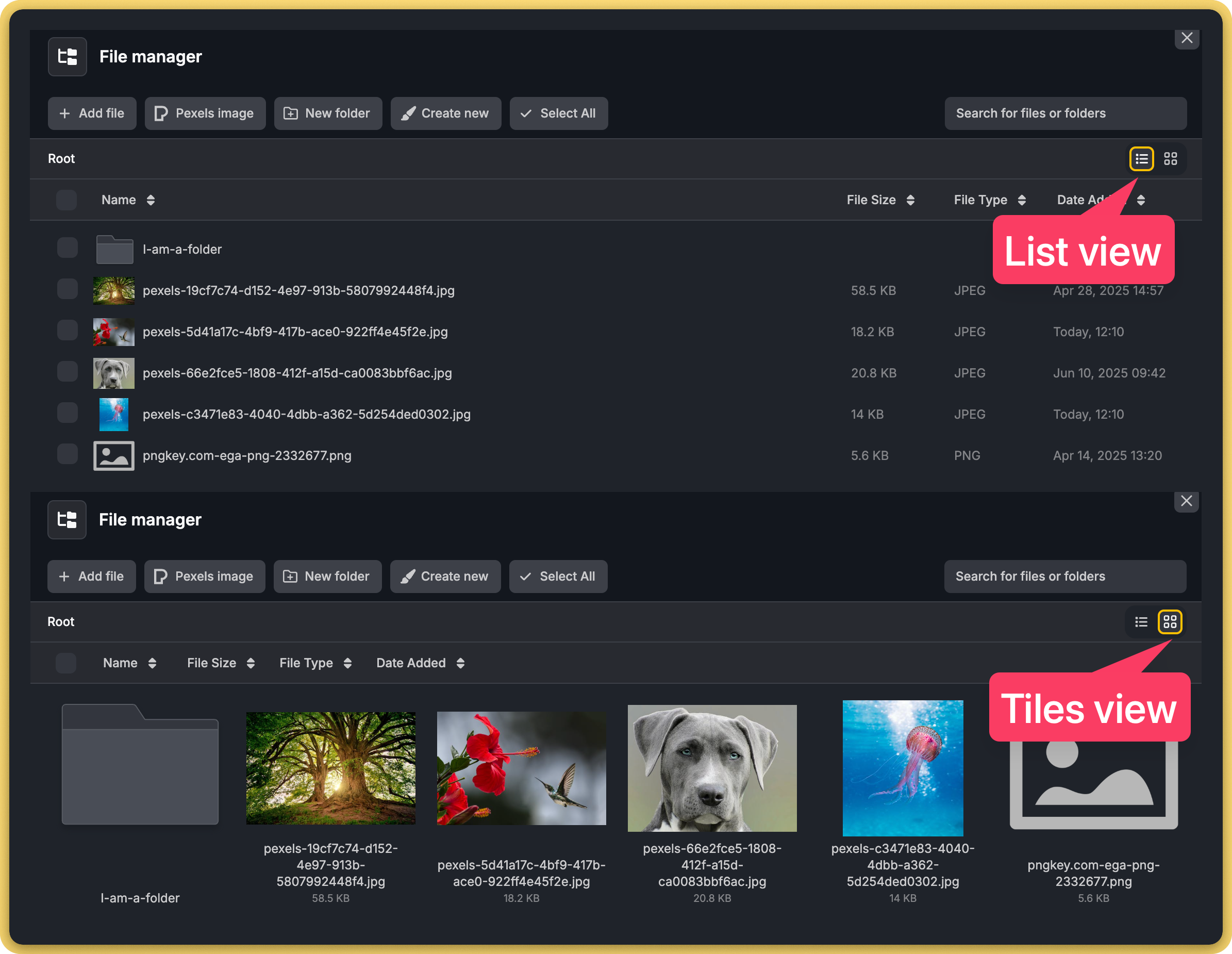
The default view is set to List view. This means that each time you open the File Manager, all your files are displayed as a list, and to view your files as tiles, you must manually switch it each time.
If you'd prefer to see the Tiles view first by default, specify the defaultTilesView option in the fileManagerPreferences object and set it to true.
fileManagerPreferences: {
defaultTilesView: true, // true = tiles view, false = list view
},This way, every time you or your users open the File Manager, it will display files as tiles automatically, no need to switch manually. If you set it to false or omit this option altogether, the default files view will be a list again.